
You can send general email inquiries using the Email Inquiry button at the top of the Micronet ECOM screen. You can also email inquiries for specific items on an order.
To send general email inquiries:

Micronet displays a window where you can enter your email message.
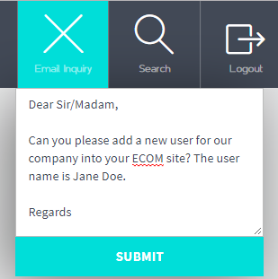
Micronet sends the email inquiry to the online store, along with your company and contact details, and displays a message that the email was sent. The subject line is "General online inquiry".
|
|
|
Technical Tip The email address the inquiry is sent to is defined in your Micronet ECOM configuration. Micronet can configure this to a warehouse email address if required, i.e. if different warehouses are responsible for their own customers. |
When you are placing an order, you can use the Email button to email an inquiry about a specific item to the online store. The order continues to be processed as normal.
You can send an email inquiry from the item list when you are selecting the items to order, from the Favourites list or from the In your cart screen.
Refer to either "Placing an Order in List View" or "Placing an Order in Grid View".
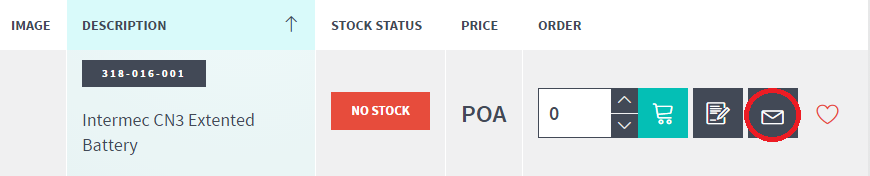
Micronet displays the Email Inquiry screen.
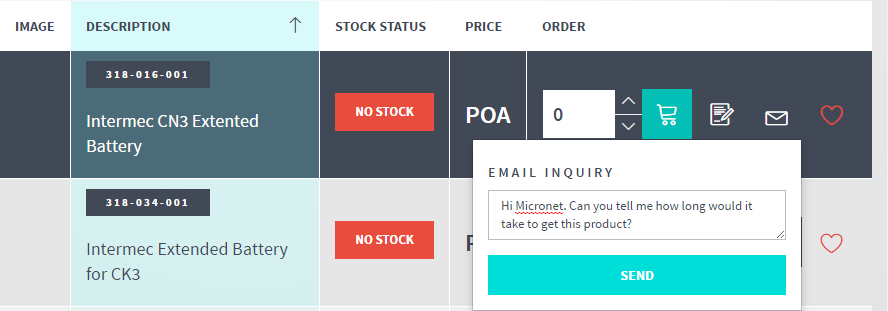
Micronet sends the email inquiry to the online store, along with your company and contact details, and displays a message that the email was sent. The item number and description are included in the email subject line.
|
|
|
Technical Tip As above, the email address the inquiry is sent to is defined in your Micronet ECOM configuration, and Micronet can configure this to a warehouse email address if required. |